mangus580
New member
- 6,010
- 282
- 0
- Location
- Western NY
Ok guys, I have added a new feature, and will announce some other tidbits.
First of all... I have increased the image size allowed!!
Yes, we can now upload pictures up to 800 pixels wide/high.
Also, I have implemented a new 'slideshow' feature, that once you click on a thumbnail, you can step through all pics in the post very easy. As you can see by what I highlighted, it will give you a PREV/NEXT button when you hover the mouse over it. Also, it gives you your current image # and total, with respect to the page you are on. Basically, if there are 10 images on page 1, but another 5 images on page 2 of the post. You will only be able to slideshow the images available on the page.
As you can see by what I highlighted, it will give you a PREV/NEXT button when you hover the mouse over it. Also, it gives you your current image # and total, with respect to the page you are on. Basically, if there are 10 images on page 1, but another 5 images on page 2 of the post. You will only be able to slideshow the images available on the page.
Also I am sure you noticed I put this image inline with the text.... I bet you want to know how now huh? After you have added attachments using the attachment manager button, click the paperclip up in your text editing options. You will see a list of the attachments you have added. When you select one, you will insert a bit of code that places the thumbnail inline.
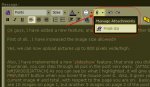
You can also see that I have wrapped text around the image.
This works by inserting an '=left' or '=right' after the word ATTACH.
Like so:
The attachment # is the ID# assigned when the file is uploaded. When using the paperclip, it inserts the proper # for you. Just add the =left or =right.
You may want to also make sure you use a couple 'returns' after an image if you use the 'right' wrap feature, otherwise it may interfere with your signature. As seen here:

This shouldn't happen if using just the standard Attach with now left/right.
I hope this makes sense!
First of all... I have increased the image size allowed!!
Yes, we can now upload pictures up to 800 pixels wide/high.
Also, I have implemented a new 'slideshow' feature, that once you click on a thumbnail, you can step through all pics in the post very easy.
 As you can see by what I highlighted, it will give you a PREV/NEXT button when you hover the mouse over it. Also, it gives you your current image # and total, with respect to the page you are on. Basically, if there are 10 images on page 1, but another 5 images on page 2 of the post. You will only be able to slideshow the images available on the page.
As you can see by what I highlighted, it will give you a PREV/NEXT button when you hover the mouse over it. Also, it gives you your current image # and total, with respect to the page you are on. Basically, if there are 10 images on page 1, but another 5 images on page 2 of the post. You will only be able to slideshow the images available on the page.Also I am sure you noticed I put this image inline with the text.... I bet you want to know how now huh? After you have added attachments using the attachment manager button, click the paperclip up in your text editing options. You will see a list of the attachments you have added. When you select one, you will insert a bit of code that places the thumbnail inline.
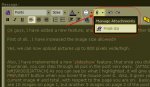
You can also see that I have wrapped text around the image.
This works by inserting an '=left' or '=right' after the word ATTACH.
Like so:
Code:
[ATTACH=left]attachment #[/ATTACH]You may want to also make sure you use a couple 'returns' after an image if you use the 'right' wrap feature, otherwise it may interfere with your signature. As seen here:

This shouldn't happen if using just the standard Attach with now left/right.
I hope this makes sense!





