scboolitcaster
Member
- 277
- 4
- 18
- Location
- Belton, SC
Not sure if this is the right place for this, but maybe it will help somebody.
If you are a new member like me, probably (hopefully) the first thing you did was to visit the TM section and download all of the TMs that apply to your gear. There's a mountain of information there. Literally thousands of pages.
The problem is finding the bit of information you need. Windows search doesn't look inside pdf documents, so what's Soldier A to do?
What I did was to save my TMs to a single folder. Then I installed Adobe Acrobat Reader DC. Once Adobe Reader is installed you can use it's advanced search feature to search your collection of TMs.
It's available here:
https://get.adobe.com/reader/
Before you click the download button, be sure to UNCHECK the optional offers. Chances are you already have virus protection, and Adobe's foistware antivirus will just mess up your system. I hate that they do this, but we need the advanced search feature of the reader.
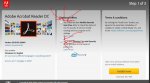
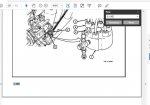
Some of the PDFs have clickable links in them for navigation (on my system they usually have red boxes around them)
If you are a new member like me, probably (hopefully) the first thing you did was to visit the TM section and download all of the TMs that apply to your gear. There's a mountain of information there. Literally thousands of pages.
The problem is finding the bit of information you need. Windows search doesn't look inside pdf documents, so what's Soldier A to do?
What I did was to save my TMs to a single folder. Then I installed Adobe Acrobat Reader DC. Once Adobe Reader is installed you can use it's advanced search feature to search your collection of TMs.
It's available here:
https://get.adobe.com/reader/
Before you click the download button, be sure to UNCHECK the optional offers. Chances are you already have virus protection, and Adobe's foistware antivirus will just mess up your system. I hate that they do this, but we need the advanced search feature of the reader.
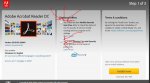
- Once reader is installed run it (there's probably an icon on your desktop)
- Click on the "Edit" menu and then pick "Advanced Search" (or you can hold down the ctrl key and the shift key at the same time, and hit f). This brings up the advanced search dialog.
- Pick "All PDF Documents in"
- Click the dropdown just under the "All PDF Documents in" option you just selected.
- Click "Browse for location"
- Navigate to the folder where you saved your TMs and click OK
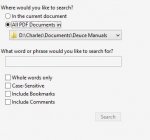
- Now you can type in search terms like "injector replacement"
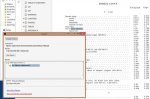
- Clicking the link in the search results opens the pdf and takes you to that instance of the search term.
- In my example, it took me to the table of contents. I can go to the page by searching for it in the current document (Red text in the screenshot next to step 7)
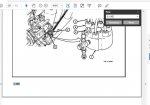
Some of the PDFs have clickable links in them for navigation (on my system they usually have red boxes around them)


